Pigeon Myanmar's free Wireguard VPN
Pigeon Myanmar ရဲ့ Free VPN service ကိုအသုံးပြုရန်အတွက် အောက်ပါ Telegram Chatbot ကို message ပို့ပြီး Config file ဒါမှမဟုတ် QR Code ကိုရယူနိုင်ပါတယ်။ အသုံးမပြုလိုသူများ၊ newvpn request မလုပ်ဖို့မတ္တာရပ်ခံအပ်ပါတယ်၊ client က limit ရှိတာကြောင့် လိုအပ်တဲ့သူတွေမရမှာစိုးလို့ပါ။
Telegram Chat Bot
Telegram Chat Bot: https://t.me/pigeonmyanmarbot
Chat Bot မှာ /start ကိုလို့ပို့ပြီး သက်ဆိုင်ရာ Operation ကိုရေးပြီး VPN အသုံးပြုရန်အတွက် QR Code ဒါမှမဟုတ် Config file ရယူနိုင်ပါတယ်။ Telegram Account တစ်ခုကို client တစ်ခုသတ်မှတ်ထားဒါကြောင့် နောက်အကြိမ်တွေ ထပ်မှတ်ရယူပါကလည်း client အဟောင်းကိုသာ ရရှိတော့မှဖြစ်ပါတယ်။ QR Code/Config File ကို ပျောက်ပျက်သွားတဲ့အခါမှာလည်း ထပ်မံတောင်းခံ ကြည့်ရှူနိုင်ပါတယ်။
/newvpnqr - VPN QR Code ရယူရန်။
/newvpn - VPN Config File ရယူရန်။
VPN Installation and Setup
သက်ဆိုင်ရာ Application ကိုအောက်ပါ link များမှ install လုပ်ပါ။ Application မှာ + / Add a tunnel ခလုတ်နှိပ်ပါ။ Create from file or archive ဒါမှမဟုတ် Create from QR Code လုပ်ပြီး QR Code/Config File ဖြင့်အသုံးပြုနိုင်ပါပြီ။ Name တောင်းပါက pgm-client ဟုတ်ပေးပါ။ အသုံးပြုနိုင်ပါပြီ။
[Android]
Play Store: https://play.google.com/store/apps/details?id=com.wireguard.android
[iOS]
App Store: https://apps.apple.com/us/app/wireguard/id1441195209
[Windows]
Installer: https://download.wireguard.com/windows-client/wireguard-installer.exe
[Mac]
Communication Channels:
VPN Server Maintenance နဲ့ အခြား Announce များအတွက် ယခု Page နှင့် အောက်ပါ Telegram Channel များကိုတွင် ကြော်ငြာပေးမည်ဖြစ်သောကြောင့် Join ထားပေးဖို့ အကြံပြုလိုပါတယ်။
Telegram Channel: https://t.me/pigeonmyanmar
Blog: https://www.pigeonmyanmar.com
အကြံပြုချက်များ၊ ဒါမှမဟုတ် တောင်ဆိုချက်များကအတွက် အောက်ပါ Link မှတစ်ဆင့် ဆက်သွယ်ပေးပို့နိုင်ပါတယ်။



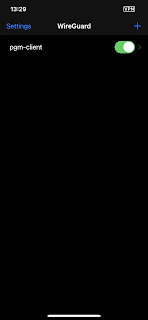
Comments
Post a Comment